VIDEO PRODUCT SUPPORT
Select a Featured Support Offerings to learn more
Product InformationUser Guides, Spec Sheets, Setup Information |
|
Help using your productHow-To Videos |
|
Help Programming your TVUsing your menu system |
Troubleshooting a problemNo picture, No Power, No sound and other issues |
|
Parts & Remote ControlsOrdering parts for your TV or getting help on your remote control |
|
Warranty InformationView the Standard Limited Warranty Information |
To find manuals, specifications, quick start guides, firmware and contact information.
Please go to https://tvna.compal-toshiba.com/us/en/
For North America TV product phone technical support.
Please call (855) 527-2411
Top Featured Help Topics
- Help me find a repair center for my Toshiba TV
- Where can I purchase PARTS or a NEW REMOTE CONTROL for my TV
- I need help with my Remote Control
- My TV Does not power ON
- My TV has a fuzzy of low quality picture
- I need help hooking up a DVD/Blu-Ray player to my TV
- There is no Audio coming through my speakers
- I need help connecting my TV to Wi-Fi
- I need help selecting a different input source on my TV
- Using WiDi with my Toshiba Television
- Setting up and using applications on my Toshiba SMART TV
- What is the warranty on my Television
- How do I download drivers for my TV
- Information on Open Source Software used on certain Toshiba TV's manufactured prior to 2015
Product Information
To find helpful product information you will need the model number of your product which can be found on the product on the rating label.
Once you have located the model number CLICK HERE and (1) enter your model number then (2) select Manuals & Specs to find the (3) User Guide, Spec Sheet or Resource Guide.
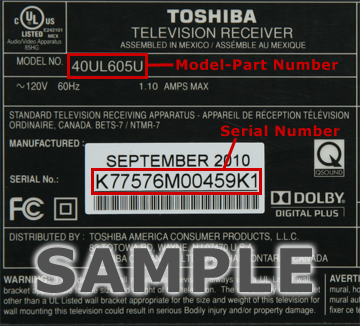
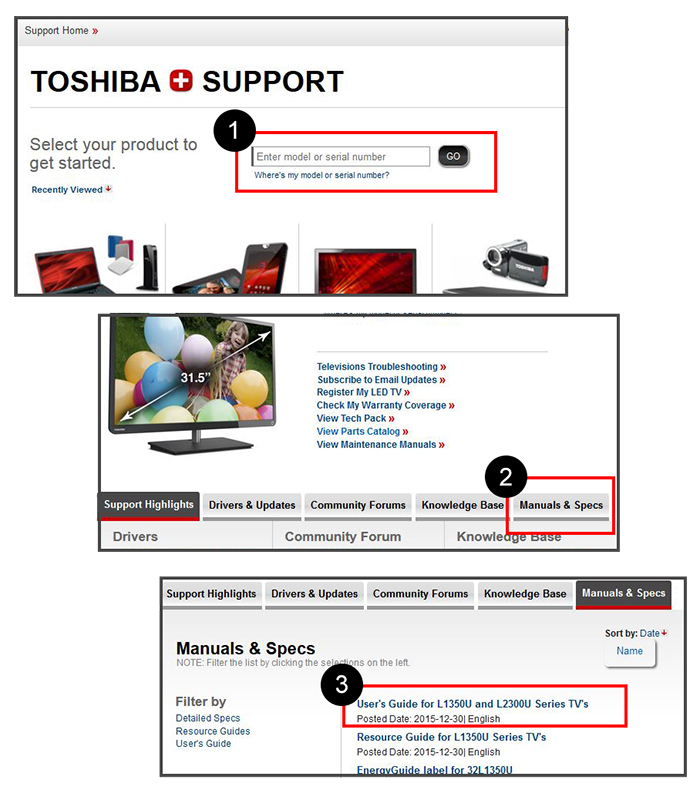
Help programming your TV and Navigating the Menu system
Each Toshiba TV can have a similar but different menu in the TV for navigation depending on the features of your TV
For the most up to date help consult the Users Guide for your TV. For your convenience Toshiba offers an online userguide for your viewing.
CLICK HERE and (1) enter your model number then (2) select "Manuals & Specs" and then (3) select User's Guide.
The chapter of interest will be titled similar to "Menu Layout and Navigation"
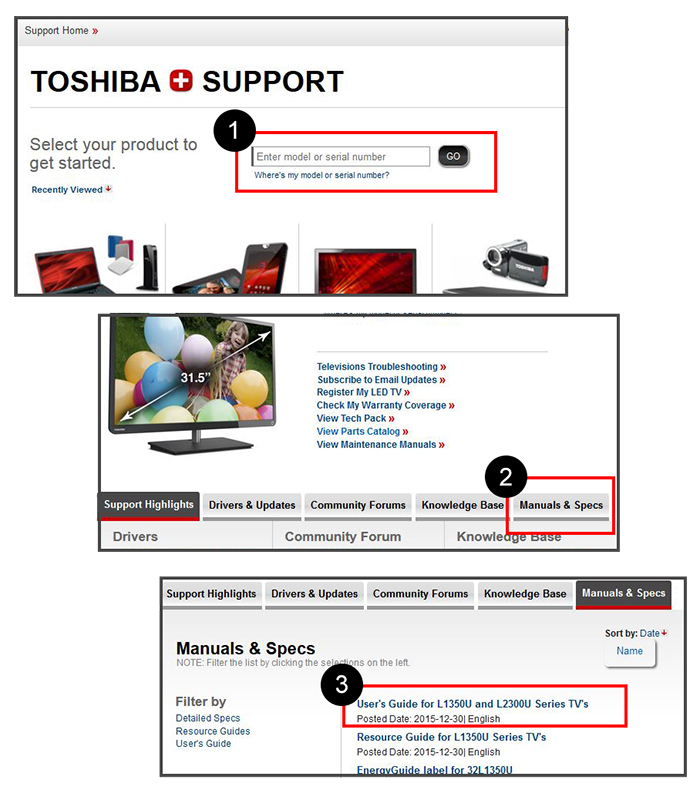
Purchasing Parts and Remote Controls
To purchase parts for your TV or a new remote control CLICK HERE
Help Using your remote control
Information regarding using your remote control can be found in the Online users guide for your product by CLICKING HERE, entering your model number, going to Manuals & Specs and then selecting User's Guide. The chapter in the users guide that would be helpful is titled "Using the Remote Control"
If your remote control is not working properly follow these quick steps below.
Remote Quick Check
- Replace the remote control batteries.
- Clean the upper edge of the remote control (transmission window).
- Check the battery terminals.
If your remote control still does not work properly
There are four conditions that can cause a remote to function improperly :
- Bad batteries.
- An electronic glitch in the remote.
- A defective remote.
- A defective remote sensor on the TV
To determine which of these conditions is causing your problem, follow these steps:
- Open the battery compartment on the back of the remote and remove both batteries.
- Press and hold any button on the remote for 20 Seconds.
- Release the button and reinsert the batteries properly.
Important : Make sure to insert the batteries properly. - If the remote works, there was a glitch in the remote that was cleared when you discharged the remote in the prior step. If the remote does not work, continue on.
- Replace the batteries in the remote with new batteries.
Important : Make sure to insert the new batteries. - If the remote works, your original batteries are dead. Continue using with new batteries. If the remote does not work, there may be something wrong with the remote or with the remote sensor on the TV. Continue on.
- To test the remote control and the remote sensor, perform one of the following tests: Digital Camera test or Another remote on this TV.
Digital Camera test using a phone camera
If you have any digital camera (including a phone camera), you can test any remote. To test the remote, follow these steps:
- Turn your camera on.
- Aim the remote at the lens of the camera from about 6-10 inches away.
- Press any button on the remote. You will see the Infra Red eye of the remote flashing on the LCD screen of tour camera if the remote is working properly.
- If the above test indicated the remote is working, the problem is in the remote sensor on the TV. If the above test indicated that remote is not working, you have a defective remote.
Test Another Remote on this TV
If the TV has another remote that is known to work on this TV, you can test that remote on the TV. To test a second remote on the TV, follow these steps:
- Make sure that the second remote is in the TV mode.
- Press [Power] on the remote and see if it turns the TV on.
If the TV turns on, the problem is in your Toshiba remote. If the TV does not turn on, the problem is in the remote sensor.
Help Videos
Below are many videos that can help you with common problems.










